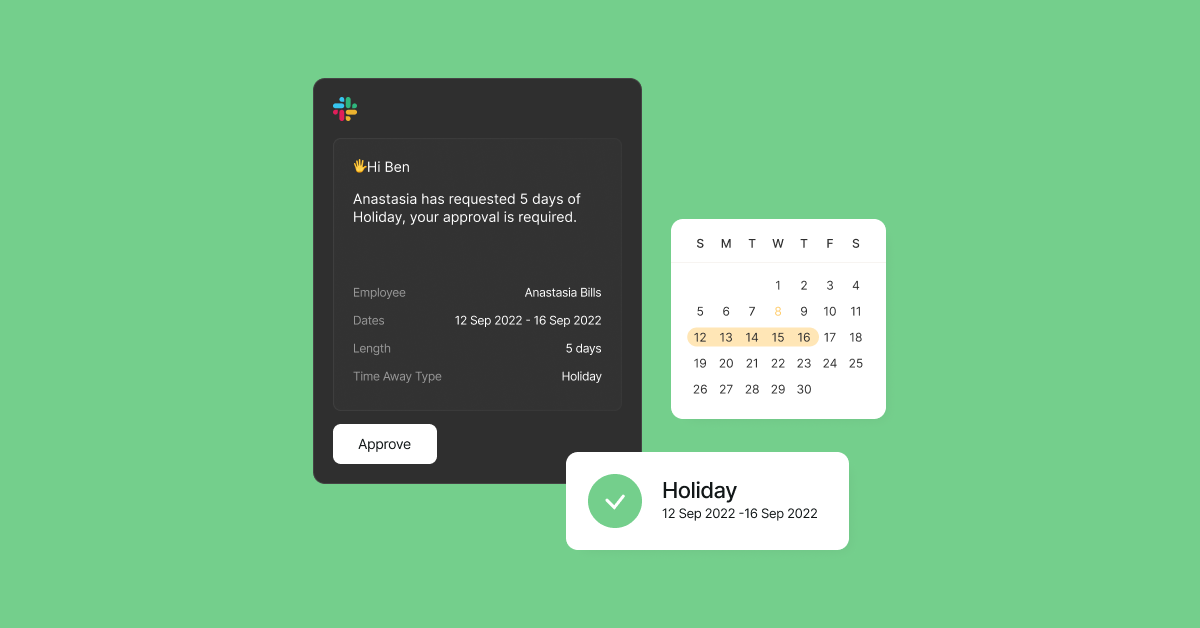Integration for Google Workspace
Integrate Google Workspace with Zelt in order to manage user accounts for your employees in Google Workspace, sync personal information changes for employees and measure activity in the app.

Integration features:
- Create accounts for new joiners during onboarding
- Remove access for team members during offboarding
- SAML SSO
- Assign users to groups
- Analyse app usage across users and time
- Import team events, start dates, birthdays and holidays right into your Calendar
Requirements:
- Permissions: Admin rights required to activate the integration
- Plan: All Google Workspace plans are supported
How to set up the Google Workspace integration in Zelt
All admins and any employee who has app install access can activate the integration. The integration can be set up within only a few seconds by following these simple steps:
- Click the Google Workspace icon in Apps
- Select Connect on the Google Workspace integration overview page
- You will be forwarded to the Google Workspace OAuth consent screen
- If you are not signed in already, sign into your Google Workspace account
- Give your consent
- Access the Google Workspace integration from your home screen under Apps
How to use the Google Workspace integration in Zelt
Once the integration is successfully installed, the app icon will show up in your Company Apps. Any employee will be able to request access to this app and you can now schedule app account creation for your new joiners. By clicking on the icon Zelt admins can see who in the company has access to Google Workspace and can enable or disable access, and assign licenses to individual users with one click or assign them to Google Groups.
How to enable Google SSO
Enabling Single Sign-On (SSO) authentication for your employees is essential for several reasons. First and foremost, it simplifies the login process for your employees. Instead of having to remember multiple usernames and passwords for various applications, they can log in to all of them with just one set of credentials. This not only saves time but also reduces the risk of employees using weak passwords or reusing passwords across different accounts.
To set up Google SAML SSO:
- Go to Company settings in Zelt, in the top navigation, click Security
- Prepare the SAML SSO App. You can find a step by step guide on how to get it in this video.
- Use this link to create a SAML SSO App in your Google Workspace:
https://zelt-production.firebaseapp.com/__/auth/handler
- for ACS URL when creating a custom SAML app, and your entity ID can be copied from this page.
- Upload the Metadata file to Zelt settings and click Save.
If, at any point you would like to disable SSO, you can do so in Security Settings.
How to uninstall Google Workspace in Zelt
In order to uninstall Google Workspace and delete the API key or OAuth token we are storing for this app, follow the simple steps below. You can reinstall the app from the App Store and re-authorize at any time.
- Navigate to your Google Workspace app in your admin account
- Select Settings
- Select Disconnect
Support instructions
If you have any questions regarding the above or any other topics related to this integration, our support team will respond promptly to any support tickets sent via support@zelt.app.
Disclosure
Zelt’s use and transfer to any other app of information received from Google APIs will adhere to Google API Services User Data Policy, including the Limited Use requirements.